How to configure screenshot, idle, webcam and activity settings for each person
Support Team
Last Update 4 tahun yang lalu
Step 1: Click the profile picture on the navbar on your web dashboard.

Step 2: Click the "Account Settings"

Step 3: General settings page will appear. You need to click the second tab "Features"
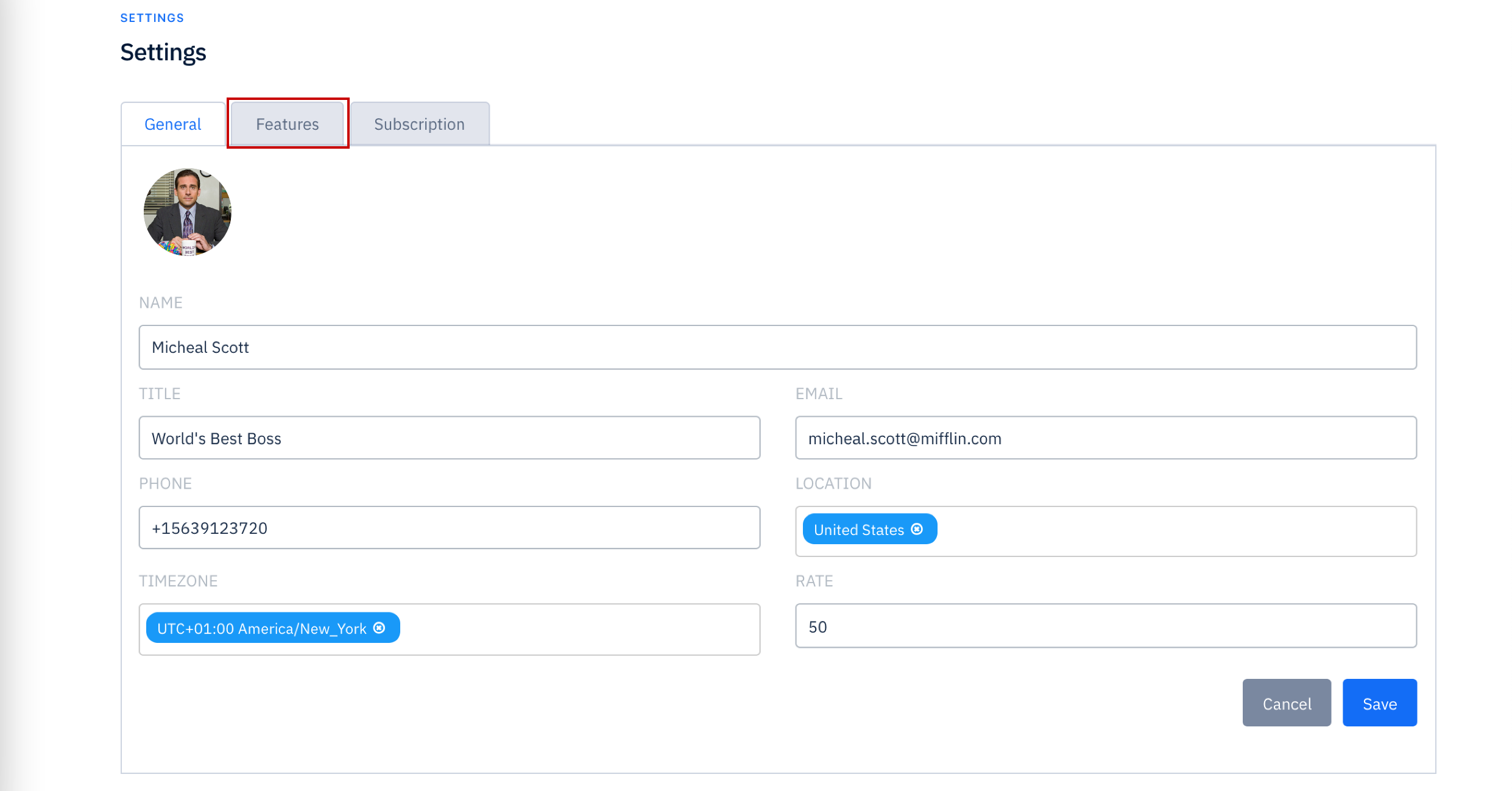
There are 5 tabs under "Features"
Team Settings:
You can change the currency from Team Settings tab. Input your currency, and click "Save"
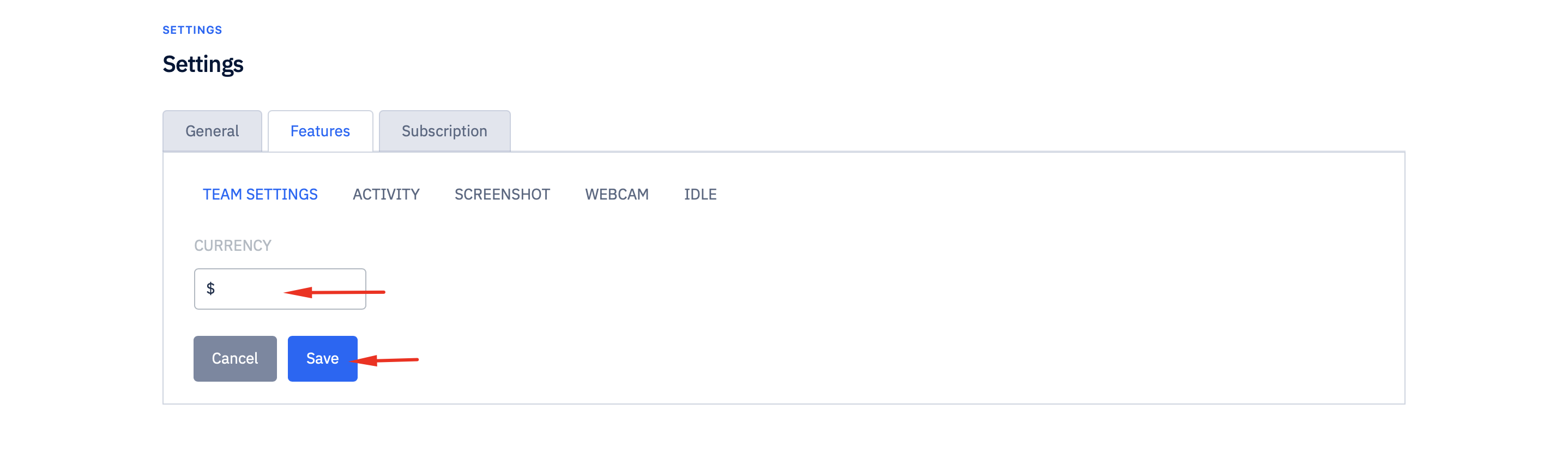
Activity:
You can enable or disable activity tracking. This is responsible for tracking app usage, the activity of your employee mouse and keyboard. Turning this off will show a focus score of 100% for each timecard.
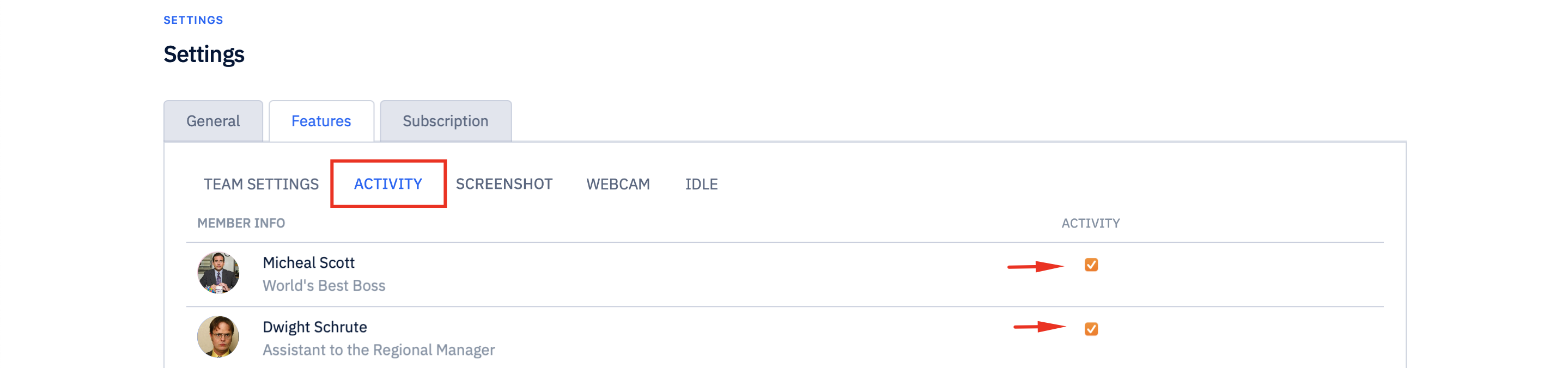
Screenshot:
You can enable or disable screenshot feature. If you enable this feature, you can see your employee's all monitor's screenshots every 10 min.
To avoid the capturing of private data, Deskcove enables team owners to blur screenshots. To activate blur feature, you need to press the blur checkbox on the right side.
Make sure you checked both screenshot and blur checkbox.
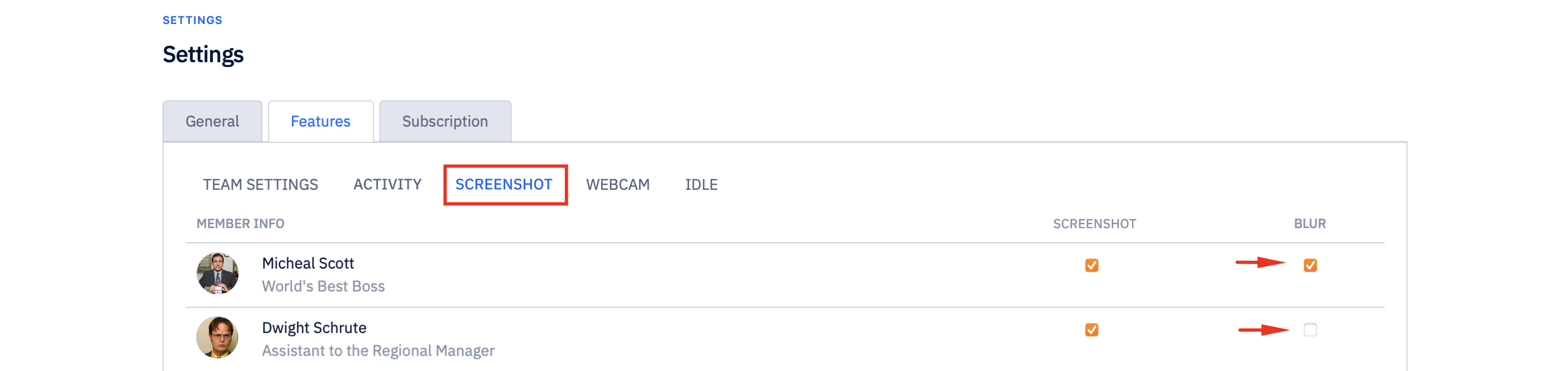
Webcam:
You can enable or disable webcam feature by clicking the checkbox.
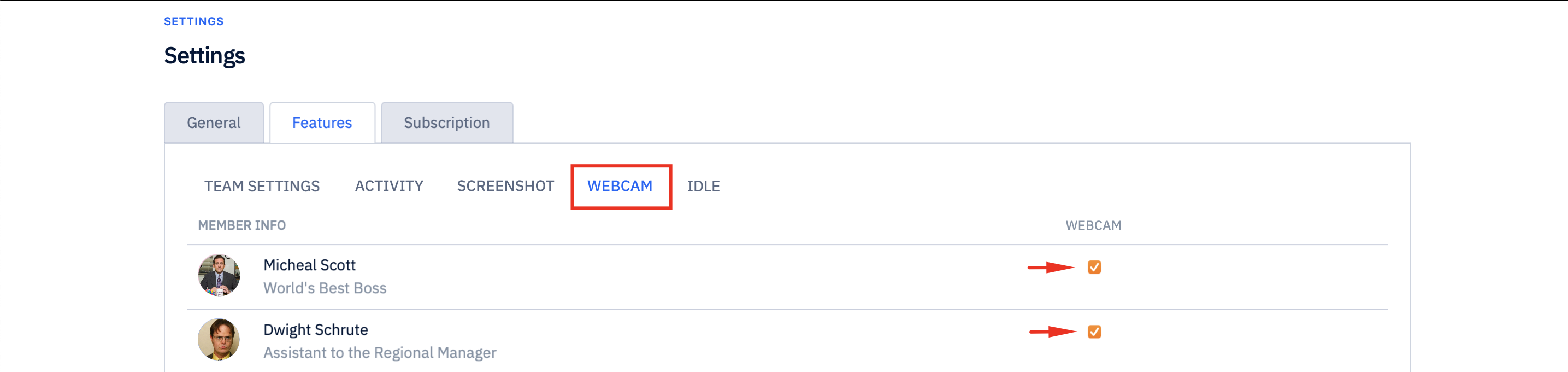
Idle:
Auto shut off time the tracker if a user is idle. This can be configurable for each person.

Please make sure users sign out and sign back into the tracker for the changes to take place.
