How to use "not idle" feature
Support Team
Last Update há 4 anos
If the user thinks that the timecard shown as idle is not idle (for example, if they are in an online meeting and their activity is low during that time) it can be marked as "not idle".
You need to follow the steps below to mark the timecard as “not idle”.
Step 1: Navigate to the My Profile tab on the navbar on your web dashboard.

Step 2: Click the checkbox of the timecard you want to mark as “not idle”

Step 3: Click the "Not Idle" button
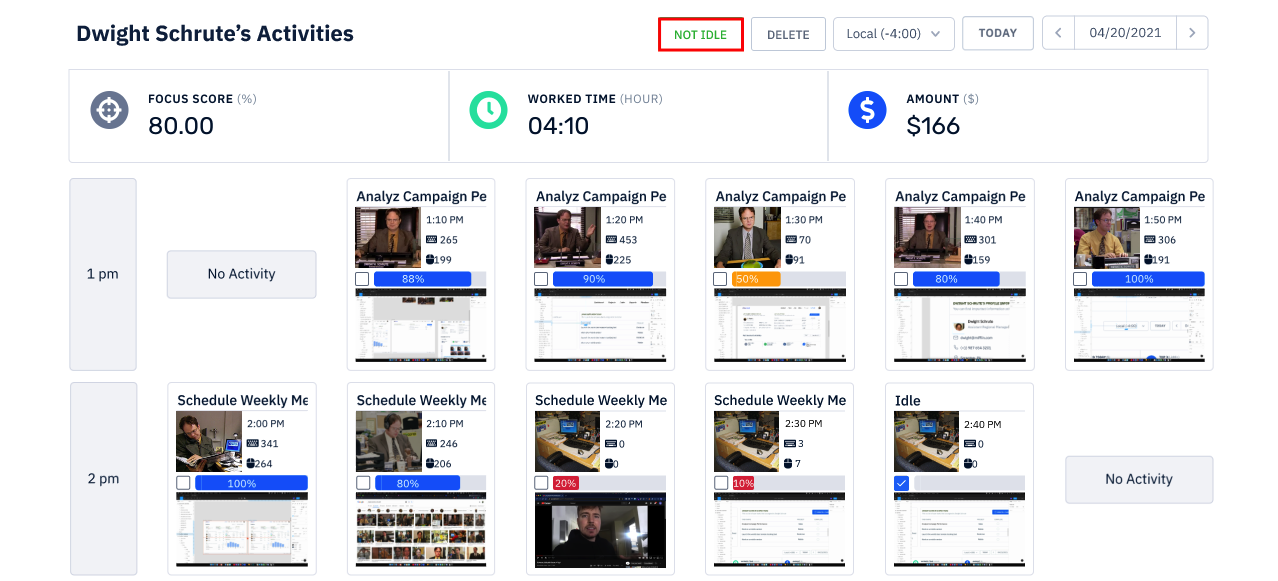
Step 4: A popup window will appear allowing you to add your reason(required), select the project and select a task.
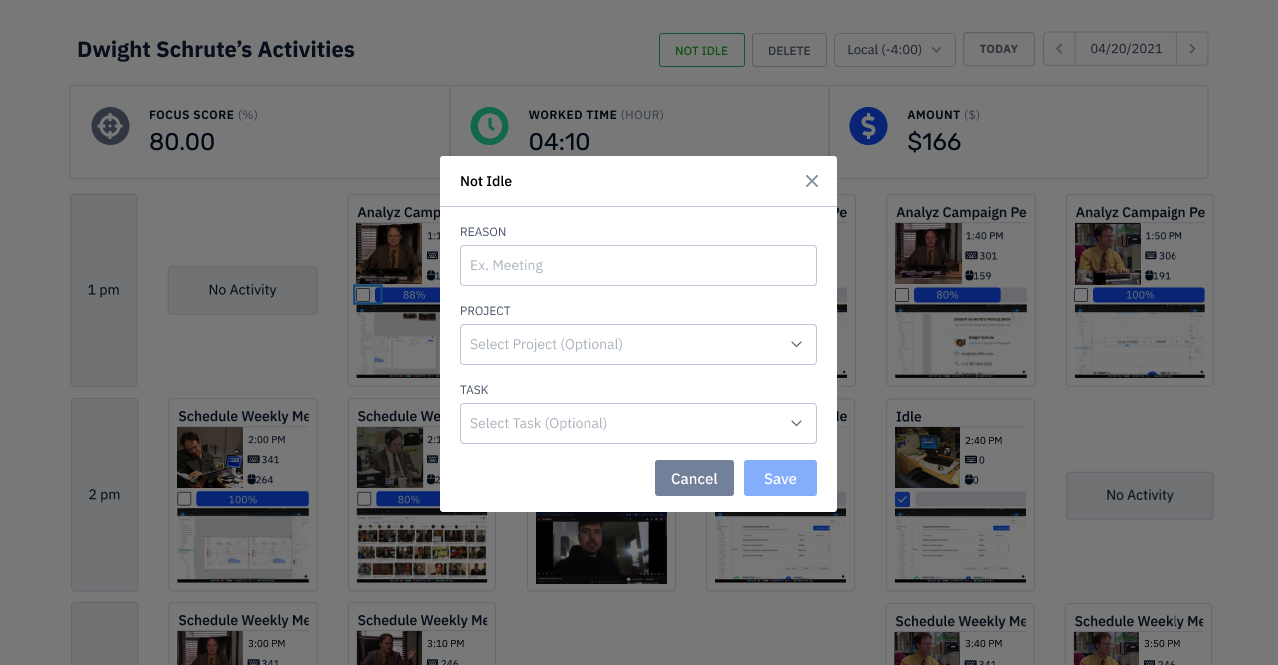
Step 5: Click the “Save” button.
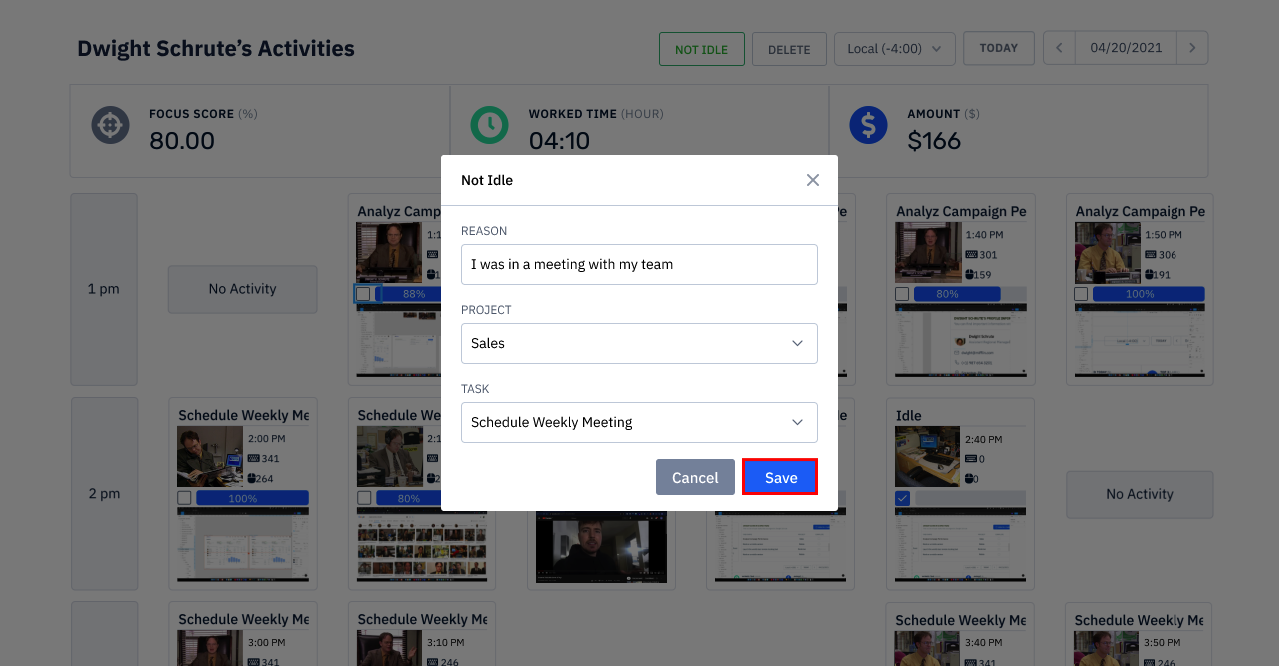
When the user clicks the save button the timecard will appear as below

